Registration Resources & Guides
Specific Details and Dates for Undergraduate Registration
Here is a checklist of things you will need to do BEFORE registering for classes:
1) Draft a Tentative Schedule in LORA Self-Service
2) Check & Resolve Any Holds Listed in LORA Self-Service
3) Meet with Primary/Department Advisor to be Cleared to Register for the next semester
4) Confirm the Date on which you can Register
Registration Video Playlist
Planning & Scheduling Classes
FAQ: Where do I register for classes? Who is my primary advisor? Where do I draft a tentative schedule?
My Academic Progress
FAQ: What classes do I need to take to graduate? What did my transfer credit count for? How many classes do I have left?
Course Catalog Search
FAQ: What classes are offered next semester? When is this class offered? Is there an online section for this course?
Accessing LORA Self-Service
Getting Started
-
Access the Loyola Self-Service login to Loyola’s SSO Application Portal by going to sso.loyno.edu and log in. Your username for the SSO is everything before the @ symbol of your Loyola email address. The default password is the first letter of your first name, the first letter of your last name, your birthdate, and then an uppercase LU. (flmmddyyyyLU) For example, if your name is John Edward Smith and your birthday is April 15, 2001, your default password is js04152001LU. For more information, go to https://it.loyno.edu/single-
sign-sso. -
Select the “SSO Apps” tab.
-
Click on the icon labeled “LORA Self-Service.”
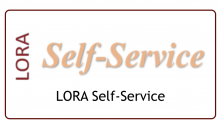
-
LORA Self-Service uses your Loyola Microsoft credentials. These are the same credentials that you use to print in the library, access Loyno Secure Wifi, access Medicat Health Portal and your Microsoft account. If you change your Loyola Microsoft password, it will change on all of these systems, including LORA Self-Service.
Your Loyola Microsoft username is your entire email address. The default password is the first letter of your first name, the first letter of your last name, your birthdate, and then an uppercase LU. (flmmddyyyyLU) For more information, go to https://it.loyno.edu/your-
loyola-microsoft-account. - Make sure to have your Phone handy to recieve your verification codes!!!
-
In LORA, click on the “student planning” box & navigate to “course plan”
-
Click on the + next to “Fall 2025” to add the Spring 2026 or Summer 2026 term
-
Click on the “student planning” box & navigate to the “progress” tab to see your required courses; unfulfilled requirements appear in red
-
Next, go to the “course catalog” in LORA to search for classes.
-
Set the term to Spring 2026 or Summer 2026 term, depending on the session you are searching.
-
To find a Loyola core class (ex: religious studies), use the “course type” box
-
To find a major-specific class, use the subject box
-
Click on available sections to find the specific class you wish to take
-
Click “add section to schedule”
Note: You must add actual sections to your course plan, not just the classes. You can’t register unless you have added specific sections.
*Repeat this process until you have a complete schedule draft to submit to your advisor
Example of Holds: An Unpaid Balance; Unsubmitted/Out-of-date Immunization Records; Not Being Cleared by Advisor; Failure to Acknowledge the Student Responsibilities & Expectations Agreement in LORA
-
Financial Holds: Contact Student Financial Services at (504) 865-3337 or sfscenter@loyno.edu
-
Immunization Holds: Contact Student Health Services at (504) 865-3326 or studenthealth@loyno.edu
-
Advisor Registration Holds: Contact your Primary/Department Academic Advisor
- Find your advisor:
-
Log into Lora Self-Service
-
Click on “Student Planning”
-
Click on “Plan your degree and schedule your courses
-
Select the "Advising" tab
-
- Find your advisor:


